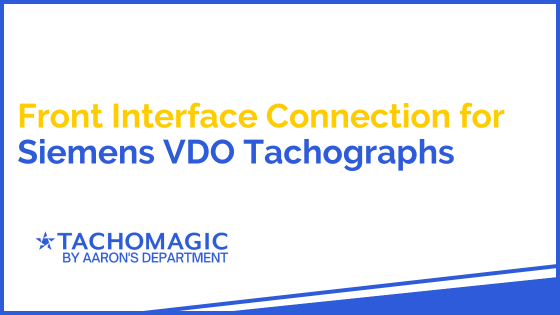If you're unable to access the rear of your Siemens VDO Tachograph, or if it cannot perform remote downloads from the rear, using the front interface is an effective alternative.
This guide will help you activate and use the front interface connection for downloading DDD files.

Important Note:
Activation of the tachograph is mandatory to enable downloads via the front interface.
Activation Process
For Siemens VDO Digital Tachographs (DTCO 1381, release 1.3a and higher):
Identifying Your Tachograph Version
To determine your tachograph version, check the print-out from the tacho head or provide us with your serial number, which is located in the printer drawer. You can contact our support team for assistance with this information.
For Versions 1.3a-2.2:
- Using Update Cards:
- Obtain a DTCO® Update Card. Use A2C59512046 for a single activation, or A2C59512047 for multiple (five) activations.
- Insert the card into any slot of the tachograph. The device will update automatically.
- Note: Cards with multiple activations do not display remaining activations on the device. You must rack your usage manually.
For Versions 3.0-4.0:
Update cards are not applicable for these versions. Use one of the following methods:
- Licence Key from VDO Service:
- Contact VDO service to obtain a licence key.
- Enter this key manually through the tachograph menu: Menu > Entry > Vehicle > $ Licence Code.
- Licence Key via DTCO Configuration App:
- Download and open the DTCO Configuration App on your smartphone.
- Connect your phone to the tachograph using DTCO smartlink.
- Purchase a licence key from the VDO online shop and enter it in the app.
Checking Activation Status
If you are unsure whether your tachograph is enabled, contact VDO service for verification.
Installation Process
- Prepare the Front Interface:
- Locate the front interface connector on your tachograph.
- Remove the protective cap to expose the interface.
- Connecting Cables:
- Connect the front panel cable to the tachograph.
- Attach the FMB640 K-Line to the front panel cable. For detailed instructions, please get in touch via contact@tachomagic.com
Device Configuration
If your company has an in-house workshop, consider having them handle the activation and configuration. Otherwise:
- Open the FMB640 configurator.
- Under the "CAN/Tachograph" tab, select "Front Panel" as the "DDD Download Source."
- To prioritise live data reading, navigate to the "Tachograph Data" tab and set "Vehicle Data Priority Settings" ⇾ "K Line Priority" to "Priority 1."
Summary:
This guide provides a comprehensive method for setting up a front interface connection for specific Siemens VDO tachograph models. This alternative is useful if the rear interface is inaccessible or non-functional.
Still experiencing issues? Don't hesitate to get in touch on 0113 877 0190 or email admin@tachomagic.com

Further Reading: Front Interface Connection for Siemens VDO Tachographs
If you've found our page, "Front Interface Connection for Siemens VDO Tachographs" useful, we've linked below a few more of our tacho guides below:
- How to lock in/out a tacho Company Card
- How to make a manual tachograph entry
- How to record days off on tachograph data
About The Author

Simon Theaker
Simon has over 20 years of dealing with tachograph analysis, and the technologies involved.
His in-depth knowledge and hands-on experience have made him a key behind-the-scenes member of the TachoMagic team.
Through his blogs, Simon hopes to make the lives of Fleet Managers easier, as he shares the answers to some of the most common questions he has received.